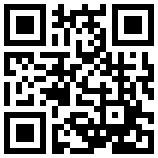How to backup contacts and photos from Tecno T920d 4G (with KaiOS)



Tecno T920d 4G runs KaiOS and it's supported by PhoneCopy.
KaiOS helps to offer smart features on the most simple mobile phones. Similarly like on the smartphones you can download applications from the application store named KaiStore directly to your phone. When you buy a new phone you need to transfer your personal data from the old phone before you start to use it. This is a reason why PhoneCopy should be the very first application on your phone. Later you can use it to back up your contacts and photos to keep it safe in the case when your phone is lost or damaged.
With PhoneCopy you can easily transfer your contacts and photos to any other phone and it doesn't matter if it is a smartphone or feature phone. It takes a few seconds and you can call your business partners or friends again.
Download
Download PhoneCopy application from KaiOS Store to your phone: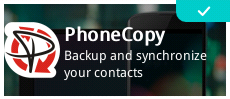
Look at our screenshot guide!
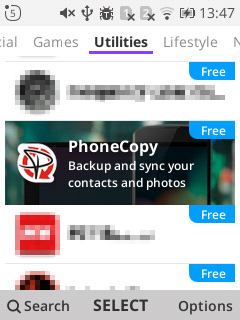
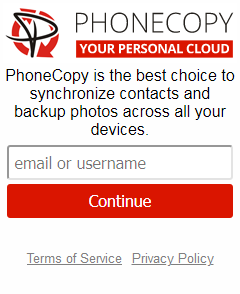
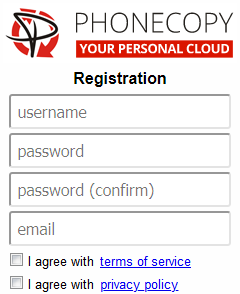
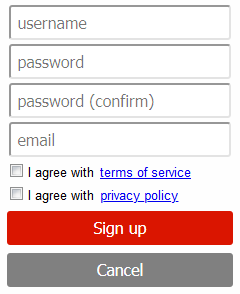
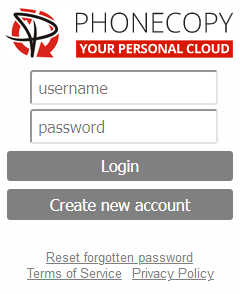
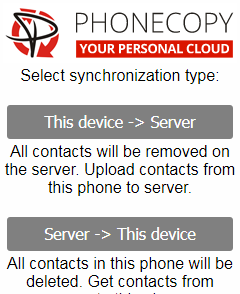
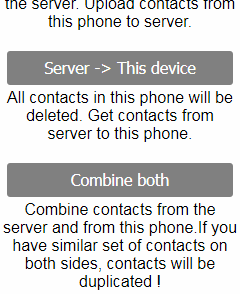
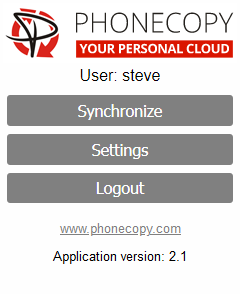
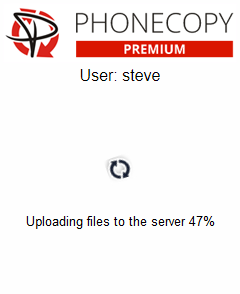
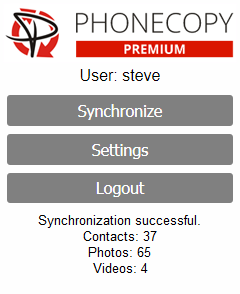
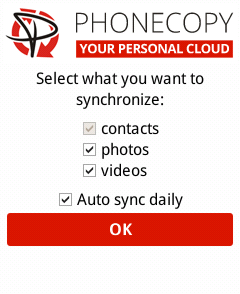
How to synchronize contacts to KaiOS
How to backup contacts from KaiOS
How to synchronize calendar with KaiOS
 channel:
channel:
Discussion
- Do you support my device?
- We work hard to support as many devices as possible. Frankly speaking, we support all devices you can imagine. Regarding KaiOS we support all devices from KaiOS version 2.5. Please check your device on our KaiOS devices list. Moreover, we support other platforms too e.q. iPhone, Android devices, Windows Phone, Windows PC, etc.
- Can I regularly synchronize my KaiOS phone with my Android phone?
- Of course, yes. It is the main purpose of PhoneCopy to keep synchronized all devices across platforms. You can synchronize your KaiOS phone with an Android phone or iPhone, you can synchronize any phone with an iPad or Android tablet or you can even synchronize your phone with Windows PC or notebook. After easy initial settings you don’t need to care about it, it just works!
- How can I download photos from my phone to my laptop?
- PhoneCopy is an ideal solution to fulfill your request! First of all, you need to download the PhoneCopy application from KaiStore to your phone and create an account. Then synchronize the content of your phone to PhoneCopy.com. In the next step please download PhoneCopy for Windows to your Windows computer, log in as an existing user to it and start synchronization. At the end of synchronization, you will be able to access your photos stored in the disk of your laptop. It is easy and it works.