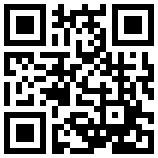How to backup contacts and photos from Multilaser P70S (with KaiOS)



Multilaser P70S runs KaiOS and it's supported by PhoneCopy.
KaiOS helps to offer smart features on the most simple mobile phones. Similarly like on the smartphones you can download applications from the application store named KaiStore directly to your phone. When you buy a new phone you need to transfer your personal data from the old phone before you start to use it. This is a reason why PhoneCopy should be the very first application on your phone. Later you can use it to back up your contacts and photos to keep it safe in the case when your phone is lost or damaged.
With PhoneCopy you can easily transfer your contacts and photos to any other phone and it doesn't matter if it is a smartphone or feature phone. It takes a few seconds and you can call your business partners or friends again.
Download
Download PhoneCopy application from KaiOS Store to your phone: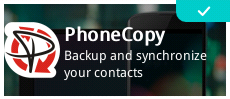
Look at our screenshot guide!
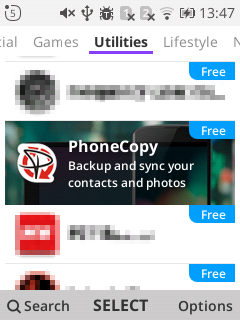
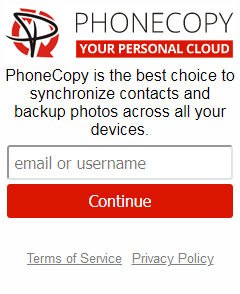
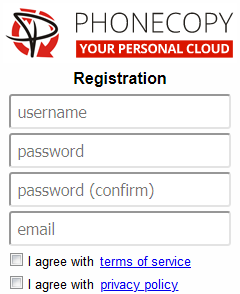
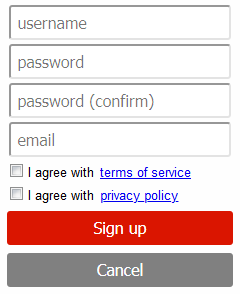
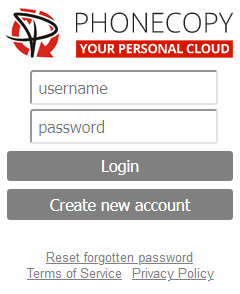
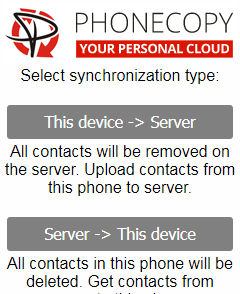
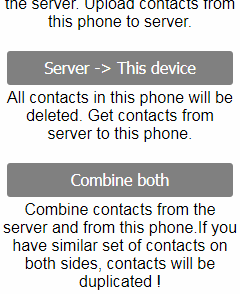
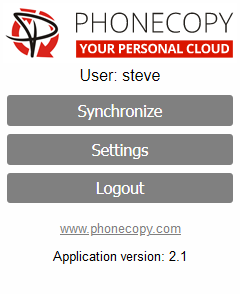
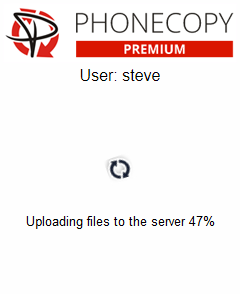
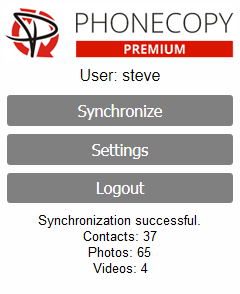
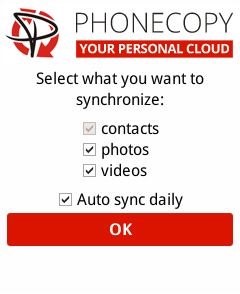
How to synchronize contacts to KaiOS
How to backup contacts from KaiOS
How to synchronize calendar with KaiOS
 channel:
channel:
Discussion
- How much your service costs?
- PhoneCopy is free for personal use if you have less than 500 contacts. If you have more than 500 contacts or you are looking to backup your photos and videos we recommend you buy our Premium plan which starts on 1.99 USD.
- How I can transfer contacts to another phone?
- First of all please check our supported devices list. There are thousands of supported devices including Apple iOS devices, Android phones or tablets, KaiOS phones and many more. Just find your original device and follow our guide, then you can manage your data via a web browser, and finally, you will follow our guide for a new device to finish the transfer.
- How can I download photos from my phone to my laptop?
- PhoneCopy is an ideal solution to fulfill your request! First of all, you need to download the PhoneCopy application from KaiStore to your phone and create an account. Then synchronize the content of your phone to PhoneCopy.com. In the next step please download PhoneCopy for Windows to your Windows computer, log in as an existing user to it and start synchronization. At the end of synchronization, you will be able to access your photos stored in the disk of your laptop. It is easy and it works.